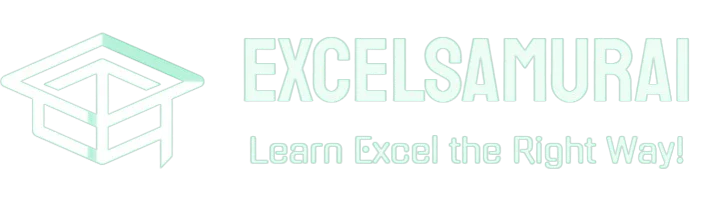Calculate Years of Service with Excel Formula | Quick Guide
Did you know that Excel can help you effortlessly determine the years of service for employees in your company? With its powerful formulas and functions, Excel makes it easy to calculate the tenure of your employees accurately. Whether you need to calculate the total number of years, months, and days of service or determine eligibility for loyalty bonuses, Excel has got you covered.
In this quick guide, we will explore different Excel formulas that you can use to calculate years of service. We will cover essential formulas like YEARFRAC and DATEDIF, which give you the total number of years between two dates. Additionally, we will show you how to calculate years, months, and days of service using the DATEDIF formula. With these formulas at your disposal, you can efficiently manage employee benefits, rewards, and reporting related to their length of service.
Using the YEARFRAC Formula to Calculate Years of Service
The YEARFRAC formula in Excel is a simple yet effective way to calculate the total number of completed years between two dates. By utilizing this formula, you can easily determine the years of service for your employees.
The formula takes the start date and end date as input and returns the fraction of a year between the two dates. This means that if an employee’s service period spans a fraction of a year, the formula will accurately calculate the partial years of service.
To get the total number of years, you can use the INT function to extract the integer part from the result of the YEARFRAC formula. This will provide you with the accurate number of years of service for each employee, discarding any decimal values.
Here is an example of how you can use the YEARFRAC formula in Excel:
| Start Date | End Date | Years of Service |
|---|---|---|
| 01/01/2010 | 12/31/2020 | =INT(YEARFRAC(A2,B2)) |
| 07/15/2015 | 09/30/2021 | =INT(YEARFRAC(A3,B3)) |
By applying the YEARFRAC formula to your Excel spreadsheets, you can accurately calculate the years of service for each employee, providing valuable insights for various HR processes such as performance evaluations, retirement eligibility, and more.
Using the DATEDIF Formula for Years of Service Calculation
Another useful formula for calculating years of service in Excel is the DATEDIF formula. While this formula is not officially documented by Microsoft, it provides an efficient way to calculate the total years between two dates. The DATEDIF formula takes the start date and end date as arguments, along with a code to specify the unit of measurement. By using the code “y”, you can get the total number of years of service. Additionally, you can use the DATEDIF formula to calculate years and months of service, or even years, months, and days of service. This formula allows for greater flexibility in calculating the tenure of your employees.
Syntax of the DATEDIF Formula
The syntax of the DATEDIF formula is:
| Argument | Description |
|---|---|
| start_date | The initial date from which you want to calculate the years of service. |
| end_date | The end date until which you want to calculate the years of service. |
| unit | The unit of measurement for calculating the years of service. Use “y” for years, “m” for months, and “d” for days. |
For example, if you have the start date in cell A2 and the end date in cell B2, the DATEDIF formula to calculate the years of service would look like:
=DATEDIF(A2, B2, "y")
This formula will return the total number of years of service between the two dates.
Now that you understand how the DATEDIF formula works, you can accurately calculate the years of service for your employees using Excel. Whether you need to determine eligibility for rewards or have detailed reporting requirements, the DATEDIF formula provides a reliable solution. By harnessing the power of Excel, you can streamline your calculations and effortlessly manage the tenure of your workforce.
Calculating Years, Months, and Days of Service
If you want to have a more precise calculation of the tenure of your employees, you can use the DATEDIF formula to calculate the years, months, and days of service. This Excel formula allows you to get a comprehensive representation of the length of service by combining the DATEDIF functions for years, months, and days, along with appropriate text.
This calculation can be especially useful for reporting purposes or if you need to provide detailed information about the tenure of your employees. With the DATEDIF formula, you can accurately determine the number of years, months, and days of service for each individual in your organization.
Using the DATEDIF Formula for Years, Months, and Days Calculation
To use the DATEDIF formula for calculating years, months, and days of service in Excel, you need to provide three arguments: the start date, end date, and the unit of measurement. The unit of measurement can be “y” for years, “m” for months, or “d” for days.
Here’s an example of how you can use the formula to calculate the years, months, and days of service:
=DATEDIF(start_date, end_date, "y") & " years, " & DATEDIF(start_date, end_date, "m") & " months, " & DATEDIF(start_date, end_date, "d") & " days"
Replace start_date with the starting date of employment and end_date with the end date or today’s date if the employee is still active. The formula will output the tenure in the format: years, months, days.
Here’s an example table showing the calculation of years, months, and days of service for three employees:
| Employee | Start Date | End Date | Tenure |
|---|---|---|---|
| John Smith | January 1, 2010 | June 30, 2021 | 11 years, 5 months, 30 days |
| Jane Doe | March 15, 2015 | September 10, 2021 | 6 years, 5 months, 26 days |
| Michael Johnson | April 20, 2018 | Ongoing | Ongoing |
By using the DATEDIF formula, you can easily calculate the precise length of service in years, months, and days for your employees, providing detailed insights into their tenure within your organization.
Calculating Years of Service up to the Current Date
To accurately calculate the years of service for your employees who are currently working in your company, you can make use of the TODAY function in Excel. The TODAY function retrieves the current date based on your computer’s settings, and it automatically updates whenever the workbook is opened or modified. By incorporating the TODAY function into your calculations, you can calculate the years of service up to the current date, regardless of when the calculation is performed.
Replace the end date in the DATEDIF formula with the TODAY function to ensure that your calculation takes into account the continuous length of service for active employees. This method provides an accurate and reliable measure of years of service and helps you keep track of the tenure of your workforce.
Steps for calculating years of service up to the current date:
- Use the DATEDIF formula to calculate the number of years between the start date and the current date, replacing the end date with the TODAY function.
- To display the result as a whole number, use the INT function to truncate any decimal places.
Here’s an example of the Excel formula to calculate years of service up to the current date:
| Start Date | End Date | Years of Service |
|---|---|---|
| 01/01/2010 | =TODAY() | =INT(YEARFRAC(A2,B2)) |
With this formula structure, you can determine the accurate years of service for each employee up to the current date.
Calculating the years of service up to the current date is essential for monitoring employee tenure and recognizing their ongoing dedication and contributions to your organization.
Calculating Years of Service for Loyalty Bonuses
In some instances, you may need to calculate the number of years of service in order to determine eligibility for loyalty bonuses or other rewards. Excel provides a solution for this scenario using the EDATE formula. By specifying the number of months equivalent to the desired number of years, you can get the date when the loyalty bonus would be due. This calculation can help you effectively manage employee benefits and incentives based on their years of service. With the EDATE formula, you can determine the date when an employee becomes eligible for a loyalty bonus, ensuring accurate and timely recognition for their dedication.
| Years of Service | Equivalent Number of Months | Date for Loyalty Bonus |
|---|---|---|
| 5 | =EDATE(TODAY(), 60) | =EDATE(TODAY(), 60) |
| 10 | =EDATE(TODAY(), 120) | =EDATE(TODAY(), 120) |
| 15 | =EDATE(TODAY(), 180) | =EDATE(TODAY(), 180) |
By using the EDATE formula, you can calculate the equivalent number of months required for each respective number of years of service. This calculation allows you to determine the exact date when an employee becomes eligible for a loyalty bonus. The table above provides examples of calculating the date for loyalty bonuses based on years of service. The first column represents the number of years of service, the second column indicates the equivalent number of months, and the third column demonstrates how to use the EDATE formula to calculate the date for the loyalty bonus.
With this method, you can easily determine the length of service required for loyalty bonuses, ensuring fairness and consistency in your reward system. Additionally, by automating this calculation in Excel, you can save time and reduce the chances of manual errors. Excel’s flexibility and powerful functions make it an ideal tool for managing employee benefits and incentives based on their years of service.
Improve Your Excel Skills
Calculating years of service in Excel is just one of the many valuable applications of this powerful software. If you want to enhance your Excel skills and maximize its features, there are a plethora of online resources available to help you.
Websites like trumpexcel.com offer easy-to-follow tips, tutorials, and videos that can greatly improve your Excel proficiency. By expanding your knowledge of Excel, you can save time, boost your productivity, and unlock the full potential of this versatile tool.
Whether you’re a beginner or an experienced user, investing time in learning Excel will pay off in the long run and enable you to tackle complex calculations, including years of service, with ease.
FAQ
What is the formula to calculate years of service in Excel?
How does the YEARFRAC formula work?
What is the DATEDIF formula used for?
How can I calculate years, months, and days of service in Excel?
How do I calculate years of service up to the current date?
Can Excel help me calculate years of service for loyalty bonuses?
Where can I find resources to improve my Excel skills?

Vaishvi Desai is the founder of Excelsamurai and a passionate Excel enthusiast with years of experience in data analysis and spreadsheet management. With a mission to help others harness the power of Excel, Vaishvi shares her expertise through concise, easy-to-follow tutorials on shortcuts, formulas, Pivot Tables, and VBA.