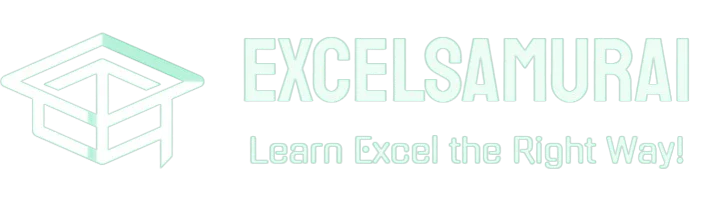What Does Ctrl+W Do in Excel? Unveiling the Shortcut
If you’re an avid Microsoft Excel user, you might have wondered, “What does Ctrl+W do in Excel?” The Ctrl+W keyboard shortcut is a quick and easy way to close the current workbook in Excel. This handy shortcut can save you time and streamline your workflow, especially when you’re working with multiple workbooks simultaneously. In this article, we’ll explore the functionality of Ctrl+W in Excel and provide you with a comprehensive guide on how to use it effectively.
Understanding Keyboard Shortcuts in Excel
Before we dive into the specifics of Ctrl+W, let’s briefly discuss the importance of keyboard shortcuts in Excel. Keyboard shortcuts are combinations of keys that perform specific actions, allowing you to work more efficiently and save time. Instead of navigating through menus and clicking on options, you can use these shortcuts to execute commands quickly.
Excel offers a wide range of keyboard shortcuts for various tasks, such as:
- Formatting cells: Use shortcuts like Ctrl+B for bold, Ctrl+I for italic, and Ctrl+U for underline to quickly format your data.
- Navigating worksheets: Move between cells, rows, and columns efficiently with shortcuts like Ctrl+Arrow keys, Ctrl+Home, and Ctrl+End.
- Copying and pasting data: Streamline data manipulation with shortcuts like Ctrl+C for copy, Ctrl+V for paste, and Ctrl+X for cut.
- Managing workbooks: Utilize shortcuts like Ctrl+N for new workbook, Ctrl+O for open, and Ctrl+S for save to handle your workbooks with ease.
By mastering these shortcuts, you can significantly enhance your productivity and streamline your Excel workflow. Take some time to familiarize yourself with the most commonly used shortcuts and practice incorporating them into your daily tasks.
The Function of Ctrl+W in Excel
Now, let’s answer the question, “What does Ctrl+W do in Excel?” When you press the Ctrl key and the W key simultaneously, Excel closes the current workbook. If you have unsaved changes in the workbook, Excel will prompt you to save the changes before closing it.
Here’s a step-by-step guide on how to use the Ctrl+W shortcut:
- Open the workbook you want to close in Excel.
- Press the Ctrl key and the W key simultaneously.
- If you have unsaved changes, Excel will display a prompt asking if you want to save the changes.
- Click “Save” to save the changes and close the workbook.
- Click “Don’t Save” to close the workbook without saving the changes.
- Click “Cancel” to return to the workbook without closing it.
- If you have no unsaved changes, Excel will close the workbook immediately.
It’s important to note that Ctrl+W only closes the current workbook. If you have multiple workbooks open, you’ll need to use Ctrl+W in each workbook to close them individually. This feature allows you to selectively close workbooks without affecting others, giving you more control over your Excel environment.
Advantages of Using Ctrl+W in Excel
Using the Ctrl+W shortcut offers several advantages when working with Excel:
- Time-saving: Instead of manually navigating to the File menu and selecting “Close,” you can quickly close the current workbook with a simple keystroke. This might seem like a small improvement, but when you’re working with multiple workbooks and need to close them frequently, the time saved adds up.
- Efficiency: When you’re working with multiple workbooks, using Ctrl+W allows you to close them rapidly, streamlining your workflow and reducing the likelihood of accidentally closing the wrong workbook. By using Ctrl+W, you can maintain your focus on the task at hand and avoid unnecessary distractions.
- Consistency: By using keyboard shortcuts consistently, you develop muscle memory, making your work in Excel more fluid and efficient over time. As you become more comfortable with Ctrl+W and other shortcuts, you’ll find yourself navigating Excel with greater ease and speed.
- Reduced mouse usage: Excessive mouse usage can lead to strain and discomfort in your hand and wrist. By incorporating keyboard shortcuts like Ctrl+W into your workflow, you can reduce your reliance on the mouse and minimize the risk of repetitive strain injuries.
- Improved productivity: When you combine the time-saving and efficiency benefits of Ctrl+W with other keyboard shortcuts, you can significantly boost your overall productivity in Excel. By streamlining your workflow and reducing the time spent on repetitive tasks, you can focus more on data analysis, problem-solving, and other high-value activities.
Ctrl+W vs. Other Closing Methods in Excel
While Ctrl+W is a convenient way to close workbooks in Excel, it’s not the only method available. Let’s compare Ctrl+W with other closing methods:
| Method | Description | Pros | Cons |
|---|---|---|---|
| Ctrl+W | Closes the current workbook | Quick and easy to use | Only closes the current workbook |
| File > Close | Closes the current workbook using the File menu | Accessible for users unfamiliar with shortcuts | Requires manual navigation |
| Clicking the “X” button | Closes the current workbook by clicking the “X” button in the top-right corner | Intuitive for users familiar with Windows applications | May accidentally close the wrong workbook |
| Alt+F4 | Closes the entire Excel application | Closes all open workbooks at once | May close workbooks unintentionally |
Each method has its advantages and disadvantages, and the best choice often depends on your personal preference and the specific situation. However, Ctrl+W stands out as a quick and efficient option for closing individual workbooks without disrupting your workflow.
Tips for Using Ctrl+W Effectively
To make the most of the Ctrl+W shortcut in Excel, consider these tips:
- Save your work regularly: Before using Ctrl+W, ensure that you’ve saved your work to avoid losing important changes. Develop a habit of saving your workbooks frequently, either manually (Ctrl+S) or by enabling AutoSave in Excel.
- Use Ctrl+W in combination with other shortcuts: Combine Ctrl+W with other keyboard shortcuts to further enhance your efficiency. For example, use Ctrl+S to save your workbook before closing it with Ctrl+W, or use Ctrl+O to quickly open a new workbook after closing the current one.
- Be mindful of unsaved changes: Pay attention to Excel’s prompts when closing workbooks with unsaved changes to prevent accidental data loss. Take a moment to review the changes and decide whether to save them before closing the workbook.
- Practice using Ctrl+W: Incorporate Ctrl+W into your daily Excel routine to build muscle memory and make it a natural part of your workflow. The more you use the shortcut, the more comfortable and efficient you’ll become with it.
- Teach others about Ctrl+W: Share your knowledge of Ctrl+W and other useful shortcuts with your colleagues or friends who use Excel. By helping others improve their Excel skills, you foster a more productive and collaborative work environment.
Scenarios Where Ctrl+W is Particularly Useful
While Ctrl+W is a versatile shortcut that can be used in many situations, there are some scenarios where it proves especially helpful:
- Reviewing multiple workbooks: When you need to review or compare data from multiple workbooks, Ctrl+W allows you to quickly close each workbook after you’ve finished with it, keeping your Excel environment organized and clutter-free.
- Closing workbooks with sensitive information: If you’re working with confidential or sensitive data, using Ctrl+W to close workbooks can help prevent unauthorized access. By quickly closing workbooks when you’re away from your desk or finished with your task, you minimize the risk of others viewing the information.
- Troubleshooting Excel issues: If you encounter problems with a specific workbook, such as corrupted data or formatting issues, Ctrl+W can be used to close the problematic workbook without affecting others. This allows you to isolate the issue and work on a solution without disrupting your entire Excel session.
- Managing system resources: When working with large or complex workbooks, Excel may consume a significant amount of system resources, leading to slower performance. By using Ctrl+W to close workbooks you no longer need, you can free up resources and improve Excel’s overall responsiveness.
Final Thoughts
In conclusion, the Ctrl+W keyboard shortcut in Excel is a quick and easy way to close the current workbook. By understanding and utilizing this shortcut, you can save time, increase efficiency, and streamline your Excel workflow. Remember to use Ctrl+W in combination with other shortcuts, save your work regularly, and be mindful of unsaved changes to make the most of this handy feature.
Incorporating Ctrl+W and other keyboard shortcuts into your daily Excel routine can significantly boost your productivity and make your work more enjoyable. Take the time to explore and master these shortcuts, and share your knowledge with others to foster a more efficient and collaborative work environment.
Frequently Asked Questions (FAQ)
Can I use Ctrl+W to close multiple workbooks at once?
No, Ctrl+W only closes the current workbook. To close multiple workbooks, you’ll need to use Ctrl+W in each workbook individually.
What happens if I have unsaved changes when using Ctrl+W?
If you have unsaved changes in the workbook, Excel will prompt you to save the changes before closing it. You can choose to save the changes, close without saving, or cancel the action.
Is Ctrl+W the only way to close a workbook in Excel?
No, there are other methods to close workbooks in Excel, such as using the File menu, clicking the “X” button, or using the Alt+F4 shortcut. However, Ctrl+W is often the quickest and most convenient option.
Can I customize the Ctrl+W shortcut in Excel?
No, the Ctrl+W shortcut is a built-in feature in Excel and cannot be customized. However, you can create your own custom keyboard shortcuts for other actions using the “Customize Ribbon” option in Excel.
What should I do if I accidentally close a workbook using Ctrl+W?
If you accidentally close a workbook using Ctrl+W, you can try to recover it using Excel’s AutoRecover feature. Go to File > Open > Recent, and look for the workbook in the “Recover Unsaved Workbooks” section. If the workbook appears there, click on it to open and save it.
Can I use Ctrl+W in other Microsoft Office applications?
Yes, Ctrl+W is a common shortcut across many Microsoft Office applications, including Word, PowerPoint, and Outlook. In these applications, Ctrl+W typically closes the current document or window, just like in Excel.

Vaishvi Desai is the founder of Excelsamurai and a passionate Excel enthusiast with years of experience in data analysis and spreadsheet management. With a mission to help others harness the power of Excel, Vaishvi shares her expertise through concise, easy-to-follow tutorials on shortcuts, formulas, Pivot Tables, and VBA.